Looking at the documentation provided by Microsoft for installing Enterprise Portal, it should be an easy task, but sometimes it requires a little change in the order and options suggested by Microsoft.
Please find below the suggested steps to run in order to install Enterprise Portal. This is the first part, focusing on only installing Enterprise Portal. The second part describes integrating Enterprise Portal with SSRS.
Pre-installation
Step 1
Install SharePoint or use existing installation.
Step 2
Create web application for Enterprise Portal – I named it EPortal. Be sure you add this name to DNS.
Installing Enterprise Portal
Step 1
Start installation.
Step 2
Click Next.
Step 3
Select “Add or modify components” and click Next.
Step 4
From components list select “Enterprise portal (EP)”, on popup window click OK and click Next.

Step 5
Be sure that on “Prerequisite Validation” tab there are no errors and click Next.

Step 6
Select business connector account and password and click Next.
Step 7
Select web application for which Enterprise Portal should be installed. Be sure that there is only “Configure for Windows SharePoint Services” checkbox checked and click Next.

Step 8
Be sure that on “Prerequisite Validation” tab there are no errors and click Next.

Step 9
Click Install and wait for installation to finish.
Step 10
Click Finish.
Creating Enterprise Portal site
Step 1
Open SharePoint Central Administration.
Step 2
In “Application management” select “Create site collections” option.

Step 3
Be sure that you have selected correct web application.
- Web application: http://eportal:81/
- Title: EP
- Web site address: http://eportal:81/

- In field “Select experience version” select 2010.
- In “Select a template” go to “Custom” tab and select “Microsoft Dynamics Enterprise Portal”
- Fill “Primary Site Collection Administrator” field.
- Field “Secondary Site Collection Administrator” is not required.
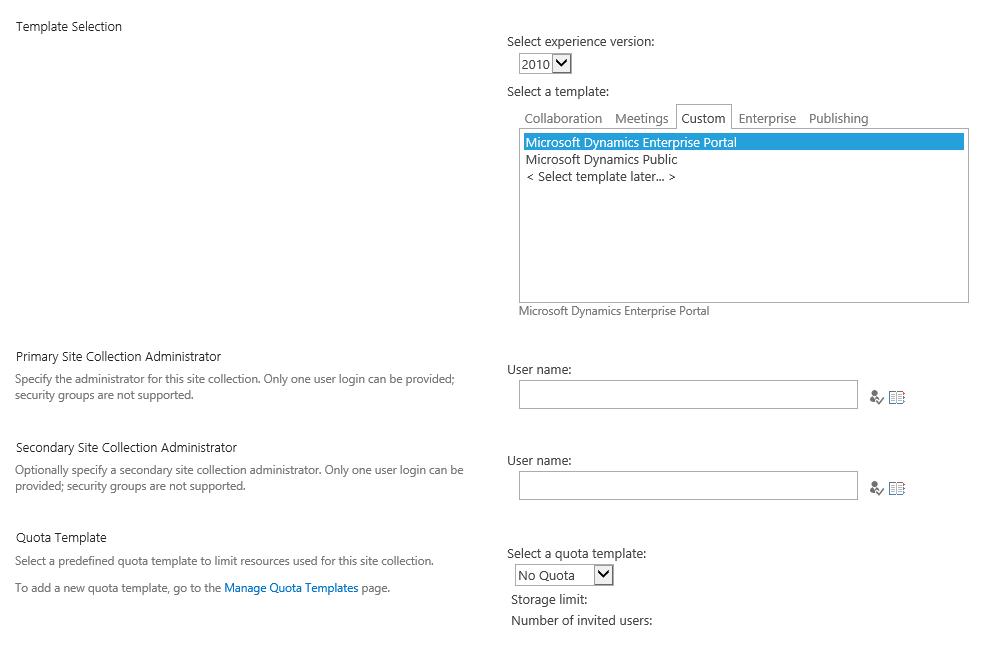
Step 4
Click OK.
Some possible issues and solutions when deploying site
Sometimes when we try to deploy the Enterprise Postal site we get an error “Oops something went wrong”. This message tells us nothing, so basically we need to go to event viewer and search for the error there. Below is a list of errors I encountered and solutions for them:
Issue 1
If you are using the fully qualified domain name (FQDN) or a custom host header on the SharePoint web application, make sure that the following workaround is applied before you install Enterprise Portal: http://support.microsoft.com/kb/896861.
- Just follow the solution from the link.
Issue 2
Server was unable to process request. ---> Could not retrieve a valid Windows identity. ---> The message could not be dispatched because the service at the endpoint address <some address> is unavailable for the protocol of the address.
- Go to SharePoint Central Administration in your browser.
- Click System Settings > Manage services on server.
- Start the Claims to Windows Token Service
Issue 3
Error with SecurityTokenServiceApplication.
- Go to Administrative tools.
- Run Internet Information Services (IIS) Manager.
- Expand Sites.
- Expand SharePoint Web Services and select SecurityTokenServiceApplication.
- Double click on Authentication (it is in IIS group).
- Disable Forms Authentication and ASP.NET impersonation.
- Confirm that only Windows and Anonymous Authentication are enabled.
- Run Command prompt as administrator.
- Write IISRESET and click enter.

